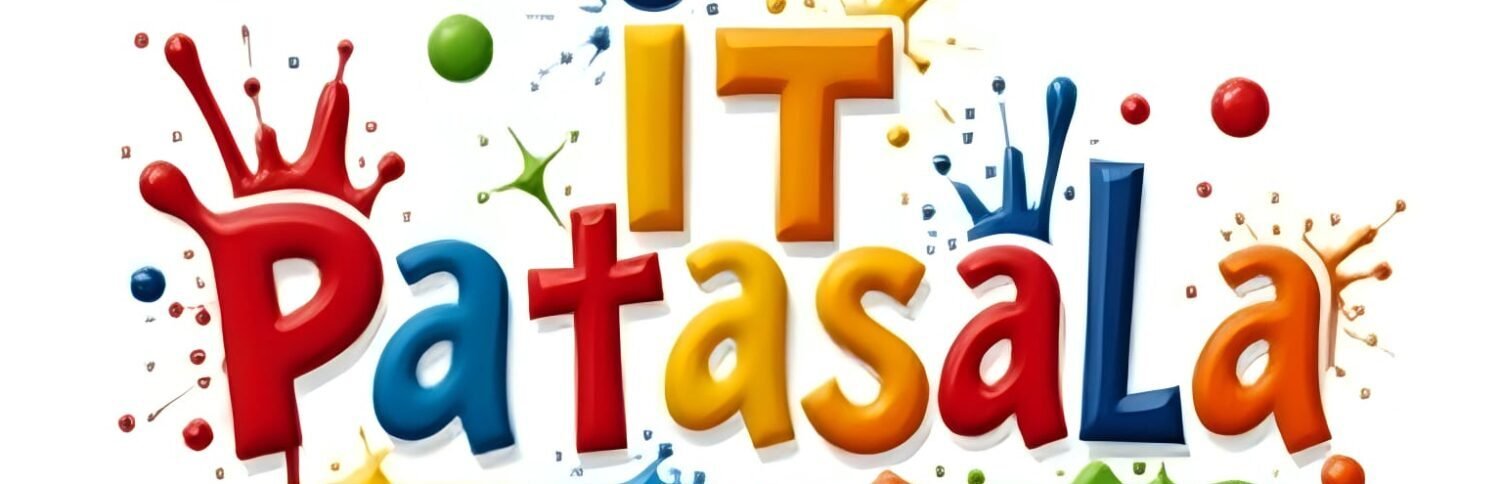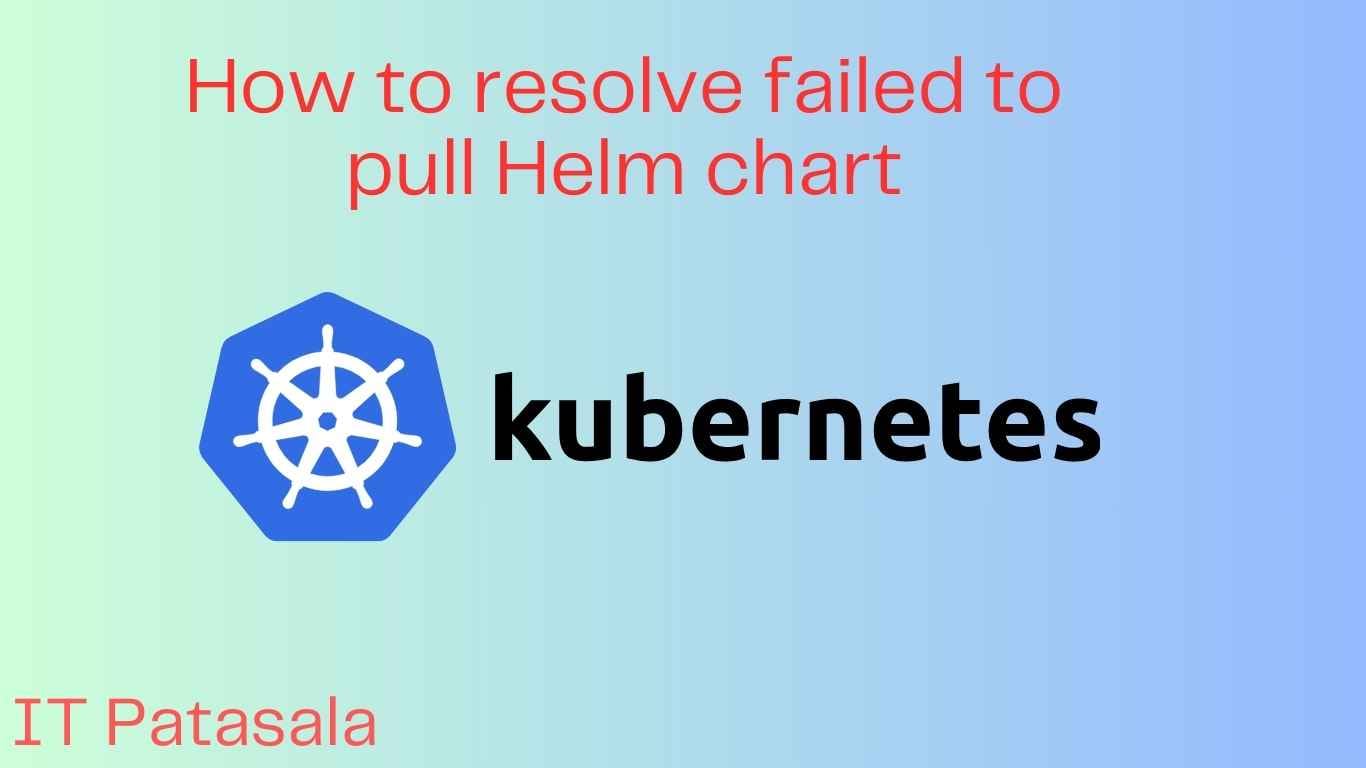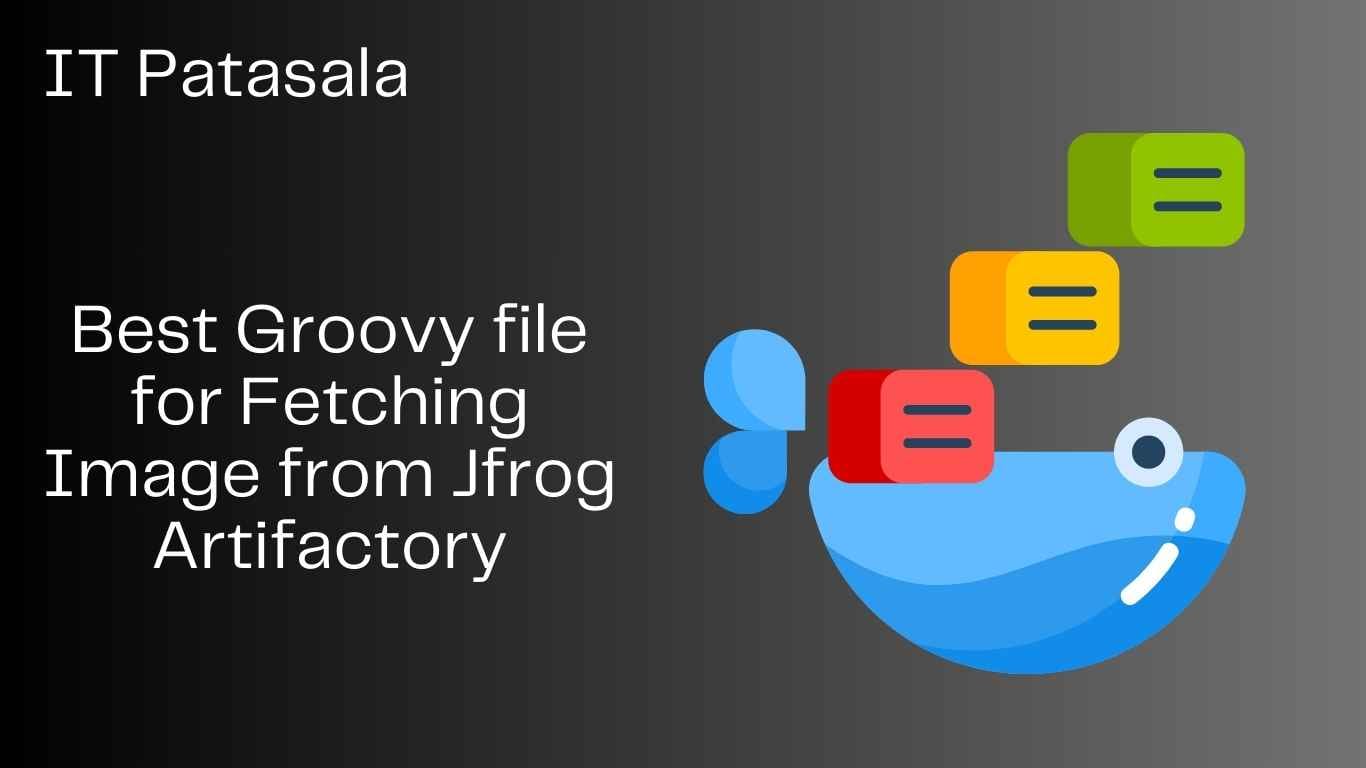How to resolve failed to pull Helm chart Best Guide in 2025
Helm is the go-to package manager for Kubernetes. It helps deploy complex applications with a simple command using Helm Charts. But sometimes, things don’t go as planned — especially when you see a frustrating error like:
Error: failed to fetch chart: failed to pull chart
If you’re stuck trying to figure out why Helm cannot pull a chart, this guide is for you. Let’s deep-dive into the possible causes and solutions to fix “Failed to Pull Helm Chart” errors in a systematic way.
🔹 What Does “Failed to Pull Helm Chart” Mean?
This error occurs when Helm is unable to fetch or download the chart from a repository. It could be due to:
- Incorrect repo URL
- Network issues
- Authentication problems
- DNS failures
- Chart version mismatches
- Misconfigured proxies
🔹 Understanding the Error Output
Here’s what a typical error message looks like:
Error: failed to download "my-repo/my-chart" (hint: running `helm repo update` may help)
Or
Error: failed to fetch chart: chart "nginx" not found in repo "https://charts.bitnami.com/bitnami"
Understanding the exact output gives clues about what went wrong.
🔹 Step-by-Step Solutions to Resolve the Error
🔸 Step 1: Check the Repository URL
Make sure the repo you’re using is valid and reachable.
Command to list current repos:
helm repo list
Sample output:
NAME URL
bitnami https://charts.bitnami.com/bitnami
Fix: If the URL is incorrect or missing, re-add it.
helm repo remove bitnami
helm repo add bitnami https://charts.bitnami.com/bitnami
🔸 Step 2: Run helm repo update
Sometimes the error is simply because the local repo cache is outdated.
helm repo update
This fetches the latest index of available charts from the repo.
🔸 Step 3: Check Chart Name and Version
Typos in the chart name or using a version that doesn’t exist will cause this error.
Check available versions:
helm search repo bitnami/nginx
If using a specific version, make sure it exists:
helm install my-nginx bitnami/nginx --version 13.2.19
🔸 Step 4: Try Downloading the Chart Manually
You can test if the chart can be pulled independently.
helm pull bitnami/nginx
If this fails, the issue is with the chart repo itself.
🔸 Step 5: Check for Proxy or Firewall Blocks
Corporate environments or cloud networks often have proxy rules or firewall restrictions.
Check if curl works:
curl https://charts.bitnami.com/bitnami/index.yaml
If this fails, your proxy might be blocking access. Set proxy environment variables:
export http_proxy=http://proxy.example.com:8080
export https_proxy=http://proxy.example.com:8080
🔸 Step 6: Use Verbose Mode for More Clarity
Run Helm commands with debug mode enabled:
helm install my-release bitnami/nginx --debug --dry-run
This provides deeper insight into where the problem lies.
🔸 Step 7: Validate DNS and Network
If DNS resolution fails, Helm can’t reach the repo.
Test with:
nslookup charts.bitnami.com
ping charts.bitnami.com
If DNS fails, check /etc/resolv.conf or your Kubernetes node network settings.
🔸 Step 8: Using Private Helm Repositories (Authentication)
If you’re using private Helm repos, make sure you’re authenticated.
For example, using a chart repo that requires credentials:
helm repo add my-private-repo https://myrepo.example.com/charts \
--username admin --password secret123
Or with Helm OCI registry:
helm registry login myregistry.azurecr.io
🔸 Step 9: Pull from OCI-Compatible Helm Registries
Since Helm 3.7+, you can use OCI (Open Container Initiative) registries:
helm chart pull oci://myregistry.azurecr.io/helm/nginx
Then install:
helm install nginx ./nginx-chart
If you’re pulling from OCI and facing issues, ensure your Helm version supports it:
helm version
You need v3.7+ for full OCI support.
🔸 Step 10: Inspect Kubernetes Environment
Sometimes, the error has nothing to do with Helm but with your Kubernetes cluster.
- Check if you can connect:
kubectl get nodes - Check Helm config:
helm env
🔸 Step 11: Use helm template for Local Rendering
If pulling fails but you have the chart locally:
helm template myapp ./mychart > output.yaml
kubectl apply -f output.yaml
🔹 Real-World Scenario: DevOps Team Fixing the Pull Error
Problem:
A DevOps engineer runs:
helm install my-nginx bitnami/nginx
and gets:
Error: chart "nginx" not found in repo "https://charts.bitnami.com/bitnami"
Root Cause:
They hadn’t updated the repo.
Fix:
helm repo update
helm install my-nginx bitnami/nginx
Success! 🎉
🔹 Best Practices to Avoid Chart Pull Failures
- ✅ Always run
helm repo updatebefore deployments - ✅ Use
helm search repo <chart>to verify chart availability - ✅ Maintain a values.yaml file for custom configurations
- ✅ Monitor Helm repo uptime for critical apps
- ✅ Automate chart validations in CI/CD
🔹 Helm Chart Pull Troubleshooting Checklist
| Checkpoint | Status |
|---|---|
| Repo URL is valid | ✅ / ❌ |
| Repo has been updated | ✅ / ❌ |
| Chart name/version is correct | ✅ / ❌ |
| Network access to repo | ✅ / ❌ |
| Proxy settings configured | ✅ / ❌ |
| DNS resolution working | ✅ / ❌ |
| Helm version is compatible | ✅ / ❌ |
| Using OCI format correctly | ✅ / ❌ |
🔚 Conclusion
The “Failed to Pull Helm Chart” error is frustrating but usually easy to resolve with a systematic approach. Whether it’s a bad URL, stale cache, or a proxy issue, this guide provides everything you need to troubleshoot and resolve the error confidently.
Helm makes Kubernetes simpler — and with the right knowledge, even its errors can teach you a lot.
Also read these